Compex SGX3226 Specifications
Browse online or download Specifications for Network switches Compex SGX3226. Compex SGX3226 Specifications User Manual
- Page / 101
- Table of contents
- BOOKMARKS
- All Rights Reserved 2
- Trademark Information 2
- Disclaimer 2
- Your Feedback 2
- Declaration of Conformity 3
- FCC NOTICE 3
- Technical Support Centers 4
- About This Document 5
- How to Use This Document 5
- Firmware 5
- Conventions 5
- Table of Contents 6
- Chapter 1 Product Overview 10
- 1.4 Panel Views 15
- Chapter 2 Getting Started 22
- 4.2 NPfind Utility Software 28
- Command Menu 36
- Configuration 36
- Chapter 5 Using Menu Tools 38
- Workstation 54
- SGX3226 54
- Cable/ADSL Modem 54
- Internet 54
- 7.1 STP Config 60
- 7.2 IGMP Config 63
- 7.3 SNMP Configuration 66
- 7.4 Port Security 67
- 7.5 MirrorPort Config 69
- 7.6 Aging Control 70
- 7.7 Address Search 71
- 8.1 Set System Clock 73
- 8.2 System Configuration 74
- 8.3 System Information 75
- 8.4 Change Password 76
- 8.6 Save or Reset Settings 81
- 8.7 Message Window 86
- 8.8 Reboot Switch 87
- 8.9 Logout 88
- Chapter 9 Using HELP Menu 89
Summary of Contents
Chapter 1 Product Overview 1 Chapter 1 Product Overview 1.1 Overview Compex Managed Switch Series Compex SGX3226 is a 24-port 10/100 Mbps Fast E
Chapter 10 Application on Virtual LAN 91 10.5 Tagged VLAN with legacy (untagged) VLAN support In most scenarios, there are legacy-networking devic
Chapter 10 Application on Virtual LAN 92 10.5.2 Legacy Devices Support With the legacy support, the untagged example (Fig 10.1-1) now can be confi
Chapter 1 Product Overview 2 1.2.4 Port Trunking Up to 4 ports may be defined for Port Trunking, delivering up to 800 Mbps cascading bandwidth betwe
Chapter 1 Product Overview 3 1.3 Applications Compex SGX3226 may be used in the backbone with ADSL broadband connection as the access to the Intern
Chapter 1 Product Overview 4
Chapter 1 Product Overview 5 Optional modules may be installed on Compex SGX3226 to support inter-building connectivity using fiber optical cables,
Chapter 1 Product Overview 6 1.4 Panel Views 1.4.1 Top View Console7 8 9 101112SGX3226R25 2625FULLReady26100/1000MLNK/ACTFULLReadyFULL FULL123456
Chapter 1 Product Overview 7 Figure 1.4-4 Front View of Compex SGX3226 (Section #2) 1.4.3 Back View Figure 1.4-5 Back View of Compex SGX322
Chapter 1 Product Overview 8 1.5 Panel Description Features Status and Indication 1. 24 RJ45 10/100 Mbps Ports Use UTP/STP network cables to conn
Chapter 1 Product Overview 9 Features Status and Indication Green Steady Power supply is working in normal condition. 9. Power LED Red Steady
Chapter 1 Product Overview 10 Features Status and Indication Steady The respective LAN connection is at 100 Mbps. 16. 10/100M (Port #1 to Port
i © Copyright 2002 Compex Systems Pte Ltd All Rights Reserved This document contains information, which is protected by copyright. Reproduction, ad
Chapter 1 Product Overview 11 1.6 Technical Specifications • Industry Standards Complies with • IEEE 802.1d: Spanning Tree Protocol • IEEE 802.
Chapter 1 Product Overview 12 • Switching Method Store-and-Forward • LED Indicators • System Status • Power • Link/Activity • Redundant Powe
Chapter 2 Getting Started 13 Chapter 2 Getting Started This chapter outlines the basic requirement needs before you begin any installation and co
Chapter 2 Getting Started 14 2.2.2 Hardware Requirements ♦ 10/100 Base-T, RS232 crossover cable and Compex SGX3226 unit ♦ Ethernet ready Client/P
Chapter 3 Hardware Installation 15 Chapter 3 Hardware Installation This chapter gives an in-sight on the hardware installation aspect from instal
Chapter 3 Hardware Installation 16 NOTE For proper ventilation, do allow about at least 4 inches of clearance on the front and 4 inches on the back
Chapter 3 Hardware Installation 17 3.2 Connecting Your modem to Compex SGX3226 Compex SGX3226 allows a maximum of up to two modems connections. On
Chapter 3 Hardware Installation 18 Figure 3.3-1 Compex SGX3226 cascaded to Switch to support more users 3.4 Performing Power On Self Test (P.O
Chapter 4 Software Installation 19 Chapter 4 Software Installation This chapter explains the basic setup procedures of configuring Compex SGX3226
Chapter 4 Software Installation 20 The program will automatically display the IP address of the device found. Figure 4.2-1 Npfind discovered Com
ii FCC NOTICE This device has been tested and found to comply with the limits for a Class A digital device, pursuant to Part 15 of the FCC Rules. T
Chapter 4 Software Installation 21 2. Type the name in the space provided. Figure 4.3-2 Give a name for the new connection 3. Choose the COM
Chapter 4 Software Installation 22 4. Adjust the Port setting from the COM1 (depends on the console port you have used) Properties screen. Figur
Chapter 4 Software Installation 23 After setting all configurations, reset the power supply of Compex SGX3226. A Hyper Terminal screen will appear
Chapter 4 Software Installation 24 System Commands Descriptions sys reset system Reboot the device sys reset config Reset the configurati
Chapter 4 Software Installation 25 4.4 Configuration of Compex SGX3226 using Web-based Interface After setting up Compex SGX3226, install a browse
Chapter 4 Software Installation 26 In Internet Explorer 1. Select the File menu, then select Open. 2. In the Open dialog box, enter the IP addre
Chapter 4 Software Installation 27 After logging in to the Management system, the Main Page will display as shown below. The image of Compex SGX3226
Chapter 4 Software Installation 28 ADVANCED menu ♦ STP Configuration - discovers and eliminates redundant paths in the network topology ♦ IGMP Co
Chapter 5 Using Menu Tools 29 Chapter 5 Using Menu Tools This chapter explains the configuration menu tool that comes with Compex SGX3226 when yo
Chapter 5 Using Menu Tools 30 NOTE It should be noted that if the CPU port (i.e. the switch port connected to the management port) is disabled, the
iii Technical Support Information The warranty information and the registration form are found in the Quick Install Guide. For technical support,
Chapter 5 Using Menu Tools 31 5.1.2 VLAN Config Compex SGX3226 supports Virtual LAN, which logically group the connection into VLANs for traffic is
Chapter 5 Using Menu Tools 32 5.1.3 Trunk Config Port Trunking is the ability to group together several switch ports to increase the bandwidth betw
Chapter 5 Using Menu Tools 33 5.1.4 DHCP Config The Dynamic Host Configuration Protocol (DHCP) provides configuration Parameters to Internet hosts.
Chapter 5 Using Menu Tools 34 Figure 5.1-4 DHCP Setup IP Address This IP (Internet Protocol) address uniquely identif
Chapter 5 Using Menu Tools 35 1. Enter the values for IP Address, Subnet Mask, DHCP Start and End IP Addresses to individual fields. 2. You can c
Chapter 5 Using Menu Tools 36 DHCP Server Reservations DHCP Server can also be configured to reserve specific IP address for specific host or Mac a
Chapter 5 Using Menu Tools 37 Keep on adding the IP Address onto it by repeating the procedures as mentioned previously if you need more reservation
Chapter 5 Using Menu Tools 38 5.1.5 WAN Config Compex SGX3226 is pre-configured as disabled. It can support Static IP, Dynamic IP and also PPP Over
Chapter 5 Using Menu Tools 39 5.1.6 NAT Config Network Address Translation allows an IP-based network to manage its public (Internet) addresses sep
Chapter 5 Using Menu Tools 40 Static Port Setting (Port Forwarding) Follow the steps shown below to configure Static Port. 1. Go to NAT function a
iv About This Document The product described in this document, Compex Managed Switch Series, SGX3226 is a licensed product of Compex Systems Pte Lt
Chapter 5 Using Menu Tools 41 Static IP Setting (IP Forwarding) To set a static IP Address, 1. Enter a private IP Address, such as 192.168.100.20
Chapter 5 Using Menu Tools 42 Filtering Setting Compex SGX3226 allows Packet Filtering rules be defined based on three factors, Source IP Address,
Chapter 5 Using Menu Tools 43 Figure 5.1-12 IP Filtering Configuration 2. Enter the appropriate data in the respective entries for Ru
Chapter 6 Configuring Your Wide Area Network 44 Chapter 6 Configuring Your Wide Area Network This section explains how to configure Compex SGX322
Chapter 6 Configuring Your Wide Area Network 45 6.2 Setup on Compex SGX3226 for Broadband Internet Access For such service, you should have the IP
Chapter 6 Configuring Your Wide Area Network 46 6.3 Configuring Static IP Connection 1. Go to WAN Config at Command Window, click on the pull-down
Chapter 6 Configuring Your Wide Area Network 47 6.4 Configuring Dynamic IP Connection Compex SGX3226 is pre-configured with WAN connection using D
Chapter 6 Configuring Your Wide Area Network 48 6.4.2 How to Configure @HOME Cable Service Many broadband services require a simple DHCP request f
Chapter 6 Configuring Your Wide Area Network 49 6.5 Configuring PPP over Ethernet Session (PPPoE) For Broadband service providers such as Pacific
Chapter 6 Configuring Your Wide Area Network 50 The WAN Setup screen below shows PPPoE configuration that allows you to configure your ADSL Interne
Table of Contents i Copyright © 2002 Compex Systems Pte Ltd ...i Trademark I
Chapter 7 Advanced Configuration for Compex SGX3226 51 Chapter 7 Advanced Configuration for Compex SGX3226 In this chapter, you can understand how
Chapter 7 Advanced Configuration for Compex SGX3226 52 Figure 7.1-1 Setting of STP Parameters 1. Select one port from 1 to 26 to connect to th
Chapter 7 Advanced Configuration for Compex SGX3226 53 7.1.2 STP Bridge Spanning-Tree Protocol defines a tree that spans all switches in an extende
Chapter 7 Advanced Configuration for Compex SGX3226 54 1. Select Spanning Tree state option and set Root Priority from 0 - 65535 s, and Hello Time f
Chapter 7 Advanced Configuration for Compex SGX3226 55 Figure 7.2-1 IGMP Management To activate IGMP function, 1. Select “enabled” in the IGM
Chapter 7 Advanced Configuration for Compex SGX3226 56 NOTE Note: IGMPv1 has no leave mechanism. If a host no longer wants to receive the traffic,
Chapter 7 Advanced Configuration for Compex SGX3226 57 7.3 SNMP Configuration SNMP is a communication specification that defines how management inf
Chapter 7 Advanced Configuration for Compex SGX3226 58 7.4 Port Security Of all 26 ports, some of the ports may need to assign to the specific port
Chapter 7 Advanced Configuration for Compex SGX3226 59 To delete MAC Address/es If you want to delete MAC Address/es, simply ♦ Click on “Del Æ” b
Chapter 7 Advanced Configuration for Compex SGX3226 60 7.5 MirrorPort Config 7.5.1 Using Mirror Port to monitor Traffic This function allows you
Table of Contents ii 2.2.3 Modem Requirements ...14 Chapter 3 Har
Chapter 7 Advanced Configuration for Compex SGX3226 61 7.6 Aging Control Aging control is for the aging of address entries in the switch’s forwardi
Chapter 7 Advanced Configuration for Compex SGX3226 62 7.7 Address Search 7.7.1 Host Search Host Search is for searching a host by IP address on t
Chapter 7 Advanced Configuration for Compex SGX3226 63 7.7.2 MAC Address Search This feature helps to look for the particular MAC Address stated i
Chapter 8 Using SYSTEM TOOLS Menu 64 Chapter 8 Using SYSTEM TOOLS Menu 8.1 Set System Clock It is recommended that you configure Compex SGX3226
Chapter 8 Using SYSTEM TOOLS Menu 65 8.2 System Configuration This is an easy access in configuring the system. You can configure IP address, Subne
Chapter 8 Using SYSTEM TOOLS Menu 66 8.3 System Information System Information displays the necessary data about the management system. Figure
Chapter 8 Using SYSTEM TOOLS Menu 67 8.4 Change Password This option allows the System Administrator to amend the current password. Figure 8.4-1
Chapter 8 Using SYSTEM TOOLS Menu 68 8.4.1 Forget your password You can simply reset the password through Hyper Terminal. 1. In the Hyper Termin
Chapter 8 Using SYSTEM TOOLS Menu 69 Otherwise, when done, type the command - reboot to restart the switch to normal mode. The following commands c
Chapter 8 Using SYSTEM TOOLS Menu 70 8.5 Upgrading Compex SGX3226 Firmware You can simply download the newer version Firmware from http://www.comp
Table of Contents iii 6.5.1 How to Configure SingNet, PacNet &QALA DSL Broadband ... 49 Chapter 7 Advanced Configuration for
Chapter 8 Using SYSTEM TOOLS Menu 71 2. Click “Upgrade” button to start replacing the latest Firmware revision. Figure 8.5-3 Confirm the respec
Chapter 8 Using SYSTEM TOOLS Menu 72 8.6 Save or Reset Settings The Save and Reset Settings allow you to execute the amendments or reset to the de
Chapter 8 Using SYSTEM TOOLS Menu 73 8.6.2 Backup This option allows you to backup the switch’s configuration into a file. 1. Click on the “Backu
Chapter 8 Using SYSTEM TOOLS Menu 74 4. After downloading process has completed, the following message will appear. Click “Close” button if you do
Chapter 8 Using SYSTEM TOOLS Menu 75 2. Click “Restore” button to start the process. Figure 8.6-7 Confirm directory of the respective file to r
Chapter 8 Using SYSTEM TOOLS Menu 76 Figure 8.6-9 Rebooting in progress 8.6.4 Clear and Reset By clicking this option, you will restore Compe
Chapter 8 Using SYSTEM TOOLS Menu 77 8.7 Message Window This window will list out the action/s taken while doing configuring. It helps you to dig o
Chapter 8 Using SYSTEM TOOLS Menu 78 8.8 Reboot Switch Rebooting of Compex SGX3226 is required after changes are made in the configuration or setti
Chapter 8 Using SYSTEM TOOLS Menu 79 8.9 Logout By clicking “Logout” button, you will get a logout GUI as shown below. Alternatively, you can log
Chapter 9 Using HELP Menu 80 Chapter 9 Using HELP Menu 9.1 Technical Support For more information on technical support, click on “Technical Supp
Table of Contents iv Chapter 10 Application on Virtual LAN 81 10.1 Description on Untagged VLAN...
Chapter 10 Application on Virtual LAN 81 Chapter 10 Application on Virtual LAN 10.1 Description on Untagged VLAN In an untagged VLAN applicatio
Chapter 10 Application on Virtual LAN 82 10.2 Working Examples on Untagged VLAN using Web-based Interface This section gives you a better understa
Chapter 10 Application on Virtual LAN 83 10.2.2 Configuration for Switch 1 VLAN A 1. Open a browser and key in the IP address for Switch 1, such
Chapter 10 Application on Virtual LAN 84 10.2.3 Configuration for Switch 2 VLAN A 1. It is recommended to open another browser and key in the IP
Chapter 10 Application on Virtual LAN 85 Figure 10.2-2 Untagged VLAN setting for Switch 2 Now, you can use another network cable to connect Por
Chapter 10 Application on Virtual LAN 86 10.3 Description on Tagged VLAN 10.3.1 Shared Uplink Connection In a tagged VLAN application, you still
Chapter 10 Application on Virtual LAN 87 10.4 Working Examples on Tagged VLAN using Web-based Interface The setting up of Tagged Virtual LAN will
Chapter 10 Application on Virtual LAN 88 10.4.2 Configuration for Switch 1 VLAN C 1. Open a browser and key in the IP address for Switch 1, such
Chapter 10 Application on Virtual LAN 89 10.4.3 Configuration for Switch 2 VLAN C 1. Open another browser and key in the IP address for Switch 2,
Chapter 10 Application on Virtual LAN 90 Figure 10.4-2 Tagged VLAN setting for Switch 2
More documents for Network switches Compex SGX3226
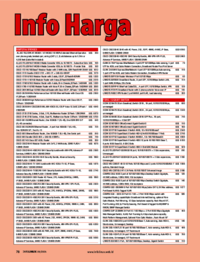




 (2 pages)
(2 pages)

 (20 pages)
(20 pages) (92 pages)
(92 pages) (15 pages)
(15 pages)







Comments to this Manuals